Read Me
Team 4 Starline Air
Customer trip planner and employee operations portal.
Explore the docs »
Welcome To Starline
We want to start by saying thank-you for choosing Starline, our development team strives to ensure the best product for your travel needs.
At Starline we make it our main priority for you to be able to book your flights without the hassle of hidden fees or unecessary clutter.
Getting Started
Upon entering our website you will be redirected to our homepage, we made this page for the consumer to be able to efficently look for a flight based on filters.
These Filters can be tuned by
Departing City
Ariving City
Travel Date
We even have a suggested city fields and clear buttons to make the process so smooth!
Navigation
By default you may navigate throughout the website as a guest user but will only have access to the Home Page and Flights.
These pages will both allow you to login via the site header, with the homepage allowing you to get started on booking that desired flight.
Make sure to sign in or create an account.
At the time of development, you can create an account or use one of our client testing account like below
buzz@test.com
At the time of development, you can't create an admin account but if your on our admin list you can use your firstName@test.com or the one below
Username: jesus@test.com
Password: test123
Once signed in, you can use the search bar or click the view flights to be able to start booking, you can search by Arriving, Departing cities and Date. One you found a desired flight click the book now button to move to seat selection
You can try to look for Arriving City = El Paso and Departing City = Denver.
From here you can choose a number of seats per ticket type and up to a max of 5 from each.
For this test the user selected one economy.
After this screen the user is prompted to input the values of all passengers per ticket selected by using the previous and next buttons
After this is finished the user will have to review the form data and if correct can checkout now to our new designed checkout page which presents the totals and allows to pay with miles first and then balance
As a logged in user your features differ based on Admin and Customer, including the sidebar to navigate through each feature.
We went ahead and detailed all features and how to use below.
Default Features
[Home Page](https://github.com/UTEPCSAgile/team-project-team4/blob/main/dist/index.html) - Starline Home Page, here you can login and create an account. Upon login/create account you can look for outgoing flights to a desired location and be able to book a flight using our system and book for your account choosing a desired seat_type and per amount of passengers. By default this is where you will be redirected in the event of logging off.
[Flights Page](https://github.com/UTEPCSAgile/team-project-team4/blob/main/dist/flight_info.html) - Starline Flights, here you can view the full details of all our available flights, these flights are presented with the data as shown from the screenshot, as far as functionality there isn't much but just a table with flights however we do have an upcoming update to filter the table based on city you enter and hopefully be able to sort the table from ascending or decsending values.
[Sidebar](https://github.com/UTEPCSAgile/team-project-team4/blob/main/dist/sidebar.html) - Starline Sidebar, this feature is implemented across the website and is the main use to get around the site as of right now. Depending on the role account used, the user can see a guest, customer, or admin sidebar which shows different pages the logged user can access.
Employee Features
[Sales Page](https://github.com/UTEPCSAgile/team-project-team4/blob/main/dist/employee_sales_info.html) - Starline Sales, this feature allows the employee to view all sales information for each flight available, the numbers presented would be the number of sales made total, projected and official sales by economy and first class. The last column can allow the employee to see how much more till the projected goal is met.
HOW-TO-USE
Upon each time an employee enters a char in the input text field the table will update based on the current written field and only display those flights of the entered flight code.
Upon clicking the header column of each data the table will sort based on the displayed up arrow for ascending and down arrow for descending of the current clicked header column.
If another header is clicked then the existing header column reverts back to no arrow icons and follows the flow of the new selected sort header.
[Passengers Page](https://github.com/UTEPCSAgile/team-project-team4/blob/main/dist/employee_customer_info.html) - Starline Passenger Lookup, this feature allows the employee to view all passenger per flight information such as how many seats are unavailable/available for total, economy, and firstclass.
HOW-TO-USE
Employees can use this feature to get accurate data of seat availabilty and by clicking the button on the right side of each flight row be able to get more detailed flight information.
Upon each time an employee enters a char in the input text field the table will update based on the current written field and only display those flights of the entered flight code.
Upon clicking the header column of each data the table will sort based on the displayed up arrow for ascending and down arrow for descending of the current clicked header column.
If another header is clicked then the existing header column reverts back to no arrow icons and follows the flow of the new selected sort header.